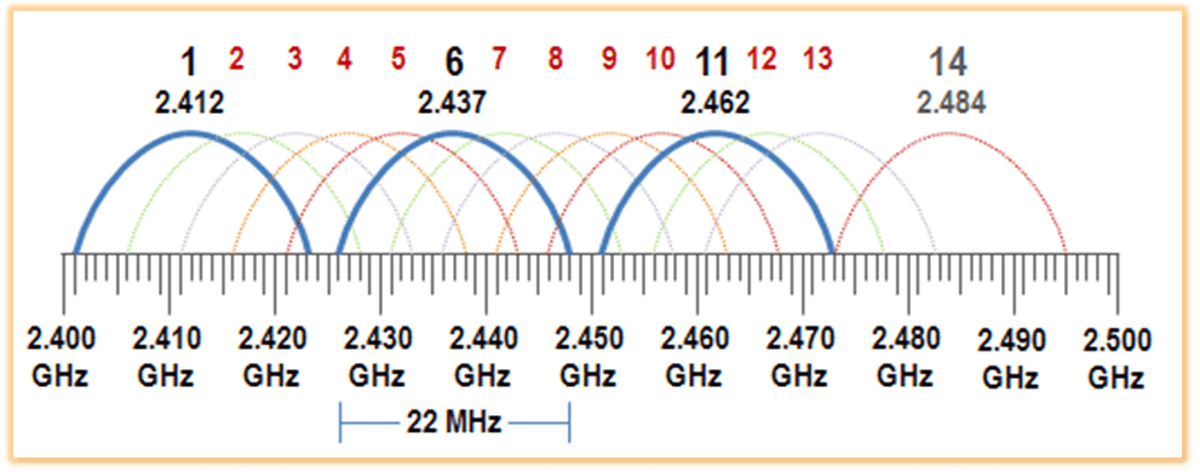Antennas, Antenna Cables, Wireless Products: Technical Articles
WiFi Channels: Complete Guide with Tips to Boost Signal Performance
WiFi Channels: Complete Guide
- Channel planning will help you get the best WiFi connection.
- Using non-overlapping channels can boost WiFi network performance.
- What are the best WiFi channels?
- How can I change WiFi channels?
WiFi channels: 2.4 GHz
There are fourteen 20MHz wide channels in the 2.4 GHz frequency band. In North America, only 11 channels, numbered 1 to 11, are legally available in the United States. The use of the channels above 11 is usually restricted by firmware. To utilize the 100 MHz of available space, these Wi-Fi channels must overlap. Only channels 1, 6, and 11 have non-overlapping frequency space.
| Channel number | Frequency range (MHz) |
| 1 | 2401 - 2423 |
| 2 | 2406 - 2428 |
| 3 | 2411 - 2433 |
| 4 | 2416 - 2438 |
| 5 | 2421 - 2443 |
| 6 | 2426 - 2448 |
| 7 | 2431 - 2453 |
| 8 | 2436 - 2458 |
| 9 | 2441 - 2463 |
| 10 | 2446 - 2468 |
| 11 | 2451 - 2473 |
WiFi channels:5 GHz
There are 25 available channels in the 5 GHz WiFi band, which are all non-overlapping. Channels can also be combined into 40, 80 and 160 MHz-wide channels due to the greater availability of space in this band.
| Channel number | Frequency Range (MHz) | |
| U-NII 1 | 36 | 5170–5190 |
| 40 | 5190–5210 | |
| 44 | 5210–5230 | |
| 48 | 5230–5250 | |
| U-NII 2a | 52 | 5250–5270 |
| 56 | 5270–5290 | |
| 60 | 5290–5310 | |
| 64 | 5310–5330 | |
| U-NII 2c | 100 | 5490–5510 |
| 104 | 5510–5530 | |
| 108 | 5530–5550 | |
| 112 | 5550–5570 | |
| 116 | 5570–5590 | |
| 120 | 5590–5610 | |
| 124 | 5610–5630 | |
| 128 | 5630–5650 | |
| 132 | 5650–5670 | |
| 136 | 5670–5690 | |
| 140 | 5690–5710 | |
| 144 | 5710–5730 | |
| U-NII 3 | 149 | 5735–5755 |
| 153 | 5755–5775 | |
| 157 | 5775–5795 | |
| 161 | 5795–5815 | |
| 165 | 5815–5835 |
It can be easy to overlook the distribution of channels used for WiFi networking but channel planning makes all the difference to boosting the quality and utility of your WiFi connection.
Channel planning will help you get the best WiFi connection.
Overlapping of Wi-Fi channels can be a significant cause of interference with slowed and stuttering connectivity. Though overlapping channels typically operate unimpeded, heavy use and high throughput often produce slowdowns. There are two types of interference caused by channel overlapping:
- Adjacent channel interference (ACI) arises because access points, routers, or devices each have to wait for a channel to be clear before transmitting on a particular channel. If overlapping channels are used, devices on adjacent channels transmit adjacently and degrade network performance. At 2.4 GHz, channels 2 to 5 and 7 to 10 are affected by this.
- Co-channel interference (CCI) involves two or more access points using the same channel, which degrades the performance. CCI has the effect of blending the coverage area of both access points. This drastically slows down performance for devices involved as participant devices have to wait for not only other devices using their access point before transmitting, but also devices and stations that use the other access point.
Using non-overlapping channels can boost WiFi network performance.
Channel planning involves the spacing of the WiFi channels used at a particular frequency to reduce the amount of interference experienced. Channels 1, 6, and 11 are the only channels that do not overlap and so can be used without sharing frequency space. A three-channel plan is an appropriate course of action if multiple access points are used, with each access point using a separate channel, to avoid channel sharing and CCI. Also, spacing the channels so there is a three to four-channel gap between the channels you use can significantly cut down on interference.
What are the best WiFi channels?
At 2.4 GHz, non-overlapping channels 1, 6, and 11 are considered the best Wi-Fi channels:
- Channels 1 & 11 do not overlap other channels & therefore are the best to avoid interference with your signal.
- While Channel 6 is also a non-overlapping channel, Cisco LinkSys' default channel is 6: So most of your neighbors are probably using 6.
- If you do not use channel 1 or 11, neighbors' signals can "bleed in" and disrupt your WiFi network traffic.
At 5 GHz, you have 23 non-overlapping channels at your disposal, making it far less likely that your network will become congested. Also, routers with Dynamic Frequency Selection (DFS) capability will automatically adjust channels to keep interference to a minimum. Using greater channel width (40 MHz versus 20 MHz) may also be advantageous. These are the 40 MHz channels:
- 36 - 40
- 44 - 48
- 149 - 153
- 157 -161
Selecting the best WiFi channel is crucial, but achieving optimal performance also depends on other factors, such as antenna selection and compatibility. Choosing the correct antenna type and using compatible cables (e.g., SMA, RP-SMA) can significantly improve signal strength and range. While most routers come with pre-attached antennas, upgrading or using an external antenna might be beneficial in certain situations.
What are Wi-Fi channels?
The Wi-Fi channels are simply non-overlapping sub-bands within the main frequency bands utilized by WiFi for sending and receiving data. Each frequency band will have a certain number of WiFi channels that routers and devices can use for data exchange. Channels typically have a 5 MHz spacing, with greater spacing at the higher WiFi frequencies where there is more space. There are slight variations in channel distribution between regions and countries. Some standards also allow channels to be joined together to increase network throughput.
Multiple networks can share WiFi channels. Any information shared locally is received by all network participants but rejected by all devices except the one to which the data is addressed. If a channel is shared, its bandwidth is divided between the participant devices, and two actively transmitting devices will have the available data. Collisions can occur if the transmission is simultaneously initiated by more than one device and will require re-transmission of the corrupted data. This is mitigated to an extent by CSMA/CA, as discussed above.
How can I change WiFi channels?
WiFi channel selection can be programmed at a network router. Many routers come with a default channel setting of 6. If you want to be sure that your WiFi channel selection will not be congested, using a Wi-Fi scanner can prove helpful. The WiFi router will come with a web-based interface where you can choose your set-up options. Make a selection of either 2.4 or 5 GHz as the frequency, as well as the numerical wireless channel of choice, and save settings.
MORE INFO: